Troubleshooting Feed Synchronization Issues
1) Getting a log file from the synchronization process
2) Checking for OccultWatcher automated error reports
1. Getting a log file from the synchronization process
1.1. Download DebugView from Microsoft's web site and unzip the content of the zip file in C:\Program Files\DebugView or another location
1.2. Make sure you have OccultWatcher running and that it has finished with the Synchronisation and Analysis processes. Wait if needed.
1.3. Run DebugView from the location you have coppied it to in (1.1) and from the Capture menu make sure you have "Capture Win32" and "Capture Global Win32" options checked. You may or may not have the both options available but at least one of them should be there.
1.4. In OccultWatcher go to Configuration -> Prediction feeds, then select the feed you are having problems with, right click and choose "Synchronise". Then press OK twice to close the configuration dialog.
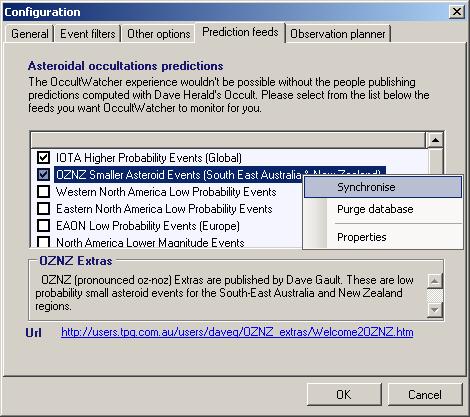
1.5. Now your OccultWatcher should be showing "Syncrhonising (Feed Name Here)" in the status bar and you should be getting some output in DebugView. The output may or may not look as the one below:
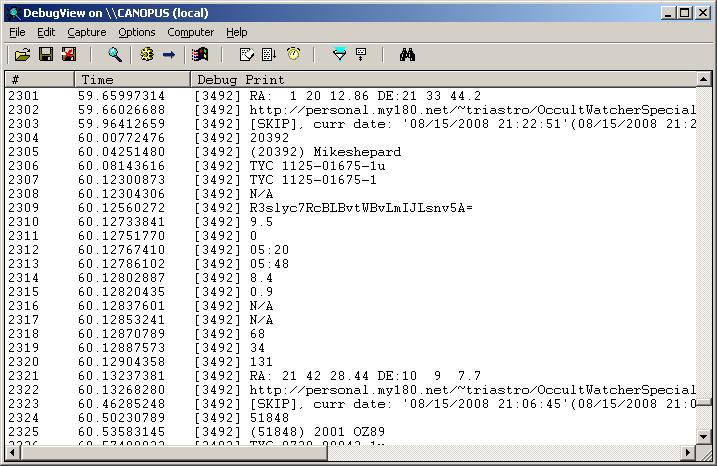
1.6. Once the syncrhonization is over from DebugView choose File -> Save As and save the log file. Then send it for analisys.
2. Checking for OccultWatcher automated error reports
2.1. In some cases you may not see an error but OccultWatcher may be silently generating an error report file. Those files are located under "C:\Program Files\Occult Watcher\ErrorReports" or the corresponding location relative to your OccultWatcher installation folder.
2.2. Check this location and if you have any error files please archive them (Select All, Right Click -> Send To -> Compressed (zipped) Folder)
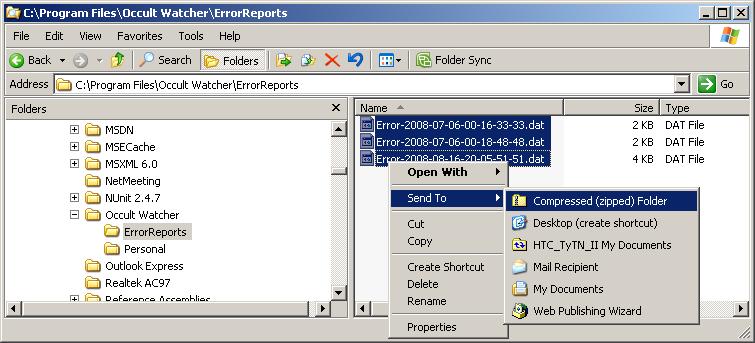
2.3. Send the zip file for analisys.