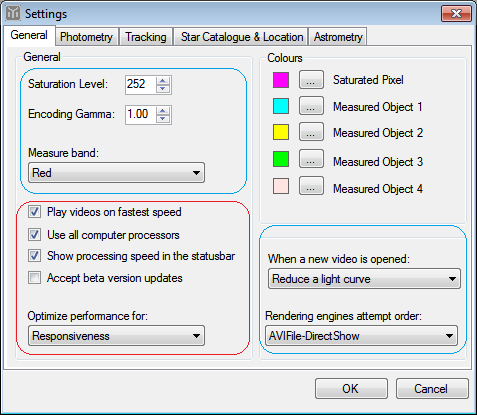| Option |
Description |
| Play videos on faster speed |
When this option is not selected Tangra will make sure the video is not played faster than its normal speed (25fps for PAL and ~30fps for NTSC). When the
option is selected Tangra will play the video as fast as it can. This will depend largely on your hardware configuration. For slow machines there may be
little or no difference between running the video on normal and fastest speed. |
| Use all computer processors |
Some of the operations in Tangra can be execuded in parallel on multiple CPUs if your computer has multiple processors. You should leave this option ticked unless advised otherwise. This option has no effect on computers with a single CPU. |
| Show processing speed in the statusbar |
When the option is selected the actual processing speed will be shown in the status bar. This option is not selected by default and it is for informational purpose only. |
| Optimize performance for |
There are two options to choose from - speed optimization and responsiveness optimization. The later should be preferred in most cases. You may want to use speed optimization if you are processing a very large video or you are not using a fast enough computer. When speed optimization is selected Tangra may be less responsive. |
| When a new video is opened |
By default when a new video is opened Tangra starts a new light curve measurement. If you prefer you can change this to no action to be taken when a new video is opened or choose another action (e.g. Astrometry) |
| Rendering engines attempt order |
You will not normally change this option, but in case you want DirectShow or AviSynth to be the preferred video rendering engine you can control this from here. Usually the fastest engine is AVIFile. |
| Saturation Level |
The saturation level is used for information purposes. In many cases it is good to know whether your objects are partly or fully saturated as this will tell you whether a small magnitude drop can be detected.
The saturated pixels are shown with a different colour (which is controlled by the saturated pixel colour option) and this option determines after what level the pixel value will be considered saturated. |
| Encoding Gamma |
If you want Tangra to reverse the gamma correction in the video, you need to specify a value different than 1.00. Usually the gamma in video cameras is 0.45 and this value should be entered if you want it reversed. In some cases with faint stars putting a gamma > 1 can improve the S/N. For example try using 1.22 - reversing gamma of 1.22 has the same effect as applying a gamma of 0.45. |
| Measure Band |
This specifies which colour band (from R, G or B) should be used in the measurement. You can also choose a Computed Gray Scale value which will use all bands as Gray Scale = 0.299 * Red + 0.587 * Green + 0.114 * Blue |